-
Spread Windows Forms 18 Product Documentation
- Getting Started
-
Developer's Guide
- Understanding the Product
- Working with the Component
- Spreadsheet Objects
- Ribbon Control
- Sheets
-
Rows and Columns
- Customizing the Number of Rows or Columns
- Adding a Row or Column
- Removing a Row or Column
- Showing or Hiding a Row or Column
- Setting the Row Height or Column Width
- Setting Fixed (Frozen) Rows or Columns
- Moving Rows or Columns
- Creating Alternating Rows
- Setting up Preview Rows
- Input Data in Rows or Columns
- Rows or Columns That Have Data
- Adding a Tag to a Row or Column
- Headers
- Cells
- Cell Types
- Data Binding
- Customizing the Sheet Appearance
- Customizing Interaction in Cells
- Tables
- Understanding the Underlying Models
- Customizing Row or Column Interaction
- Formulas in Cells
- Sparklines
- Keyboard Interaction
- Events from User Actions
- File Operations
- Storing Excel Summary and View
- Printing
- Chart Control
- Customizing Drawing
- Touch Support with the Component
- Spread Designer Guide
- Assembly Reference
- Import and Export Reference
- Version Comparison Reference
Using Auto Row Height
Spread for WinForms supports automatic adjustment of row height based on the data present in the row.
The auto row height feature works only when the following conditions are met:
The LegacyBehaviors property should not include AutoRowHeight.
The custom height for the row containing the cell should not be set.
The cell shouldn’t belong to a span.
When the auto row height feature is disabled, the cell containing text with larger font size will appear clipped as shown in the example screenshot shared below.
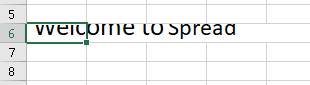
When the auto row height feature is enabled, the row will automatically adjust its height in accordance to the font size of the text as shown in the example screenshot shared below.
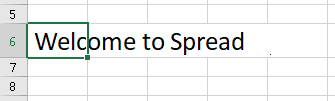
Users can enable the auto row height feature in the workbook in order to allow the Spread component to automatically calculate row height. The row height will be calculated automatically whenever the cut, copy, paste, move, drag drop or drag fill operations are executed on the spreadsheet, the value of a cell is changed directly or when the edit mode of the cell is exited.
In order to enable the auto row height feature, refer to the following code.
// Enable all new behaviors by default including auto row height
fpSpread1 = new FarPoint.Win.Spread.FpSpread(FarPoint.Win.Spread.LegacyBehaviors.None);
// Enable the AutoRowHeight feature only
fpSpread1 = new FarPoint.Win.Spread.FpSpread(FarPoint.Win.Spread.LegacyBehaviors.All & ~FarPoint.Win.Spread.LegacyBehaviors.AutoRowHeight);'Enable all new behaviors by default including auto row height
fpSpread1 = New FarPoint.Win.Spread.FpSpread(FarPoint.Win.Spread.LegacyBehaviors.None)
'Enable the Auto Row Height feature only
fpSpread1 = New FarPoint.Win.Spread.FpSpread(FarPoint.Win.Spread.LegacyBehaviors.All & ~FarPoint.Win.Spread.LegacyBehaviors.AutoRowHeight)In order to disable the auto row height feature, users need to set the LegacyBehaviors property to AutoRowHeight as shown in the code snippet shared below.
// Disable all new behaviors by default including auto row height.
fpSpread1 = new FarPoint.Win.Spread.FpSpread(FarPoint.Win.Spread.LegacyBehaviors.All);
// Disable the Auto Row Height feature
fpSpread1 = new FarPoint.Win.Spread.FpSpread(FarPoint.Win.Spread.LegacyBehaviors.None | FarPoint.Win.Spread.LegacyBehaviors.AutoRowHeight);'Disable all new behaviors by default including auto row height.
fpSpread1 = New FarPoint.Win.Spread.FpSpread(FarPoint.Win.Spread.LegacyBehaviors.All)
'Disable the Auto Row Height feature
fpSpread1 = New FarPoint.Win.Spread.FpSpread(FarPoint.Win.Spread.LegacyBehaviors.None | FarPoint.Win.Spread.LegacyBehaviors.AutoRowHeight)

